How to participate. Instructions
To participate in the contest, you must register on the Photo Contest website https://photo.rgo.ru/en/ and upload photos to the site through the participant's personal account.
It is recommended to register and submit photos from a computer, as the site may not work correctly from some mobile devices. The instructions are provided for working with the site on a computer.
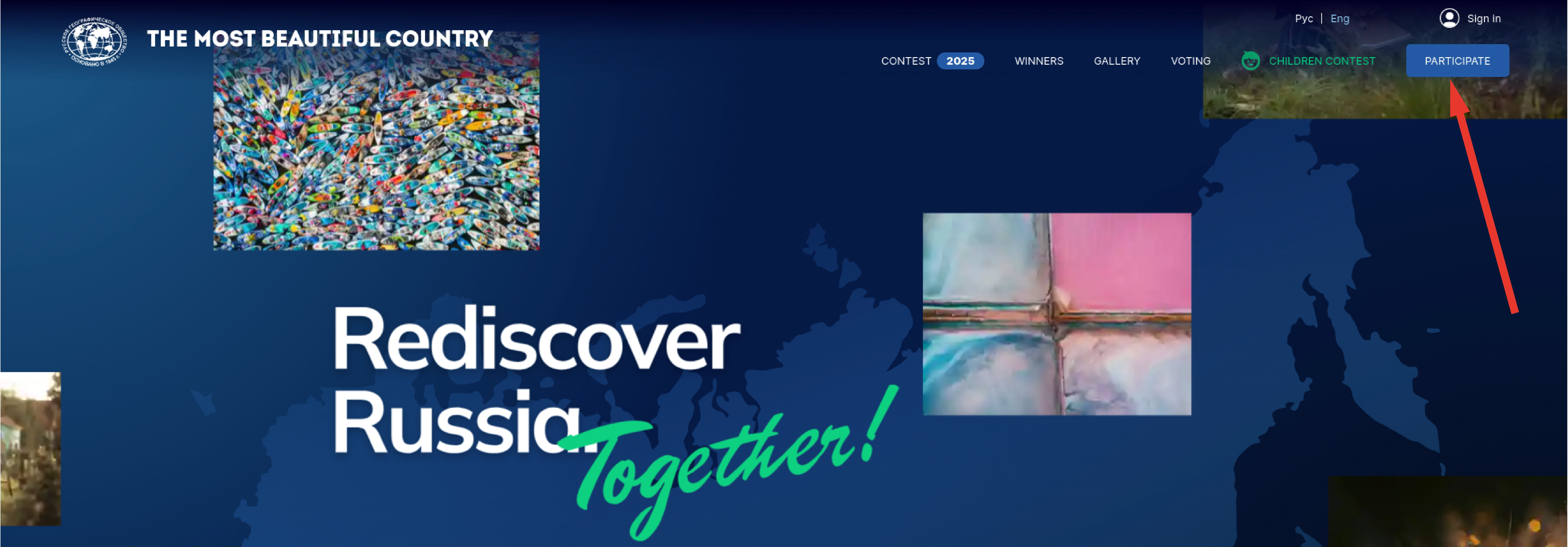
Registration on the website of the photo contest
Registration takes place in 2 stages, at the first stage basic information about the participant is entered, and at the second stage the user's password is set.
The first stage of registration
To start registration, click on the blue “Participate” button in the upper right corner of the window. Next, the basic user data is entered. Fields marked with a red asterisk are required.
- E-mail address – it is important to specify a valid address, all interaction with the contest website will take place through this address. The address must be unique in the system, in other words, only one user can be registered to one address. The specified E-mail address is the login to the personal account.
- Surname, First name, Patronymic – specify the real name, check the spelling.
- Birthday - enter the date of birth, there are no age restrictions on the site.
- Avatar - it is allowed to upload jpeg and png images.
- Country - select a country from the drop-down list. The country code will be determined and recommended for the selected country when entering a mobile phone.
- Region of the Russian Federation - enter the region of residence from the drop-down list. The field is available only when you select the Country - Russia field.
- City - enter the name of the city.
-
Mobile phone - enter the phone number with the country code. After entering, the Send Code button will appear. The number must be confirmed by clicking on the Send code button. In the SMS Code field, enter the received code and click the Confirm password button.
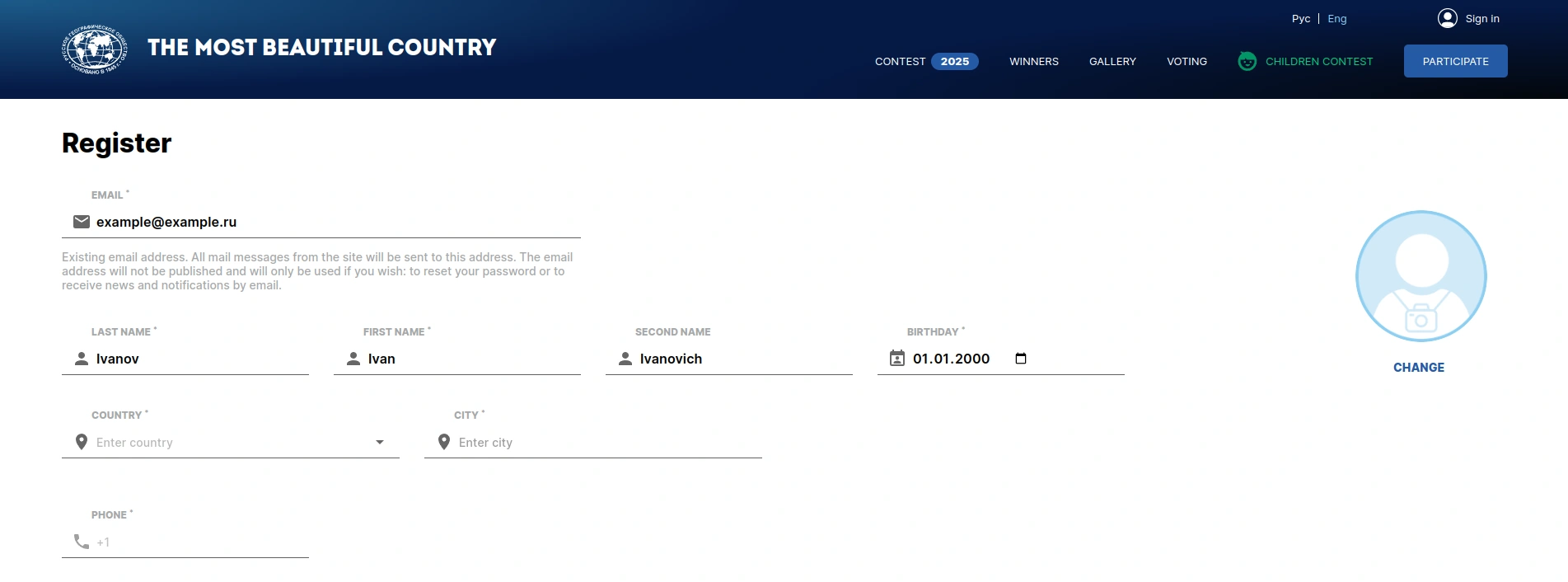
- How did you find out about the Photo Contest? Select an answer from the drop-down list.
- I accept the terms of the Photo Contest Regulations - a mark is required for registration.
- I want to receive by e-mail the news of the competition and the Russian Geographical Community - consent to receive a mailing list to the specified E-mail address (point 1)
-
I give my consent to the processing of my personal data in accordance with the Personal Data Protection and Processing Policy - a mark is required for registration.
You must first familiarize yourself with the Consent to the processing of personal data.
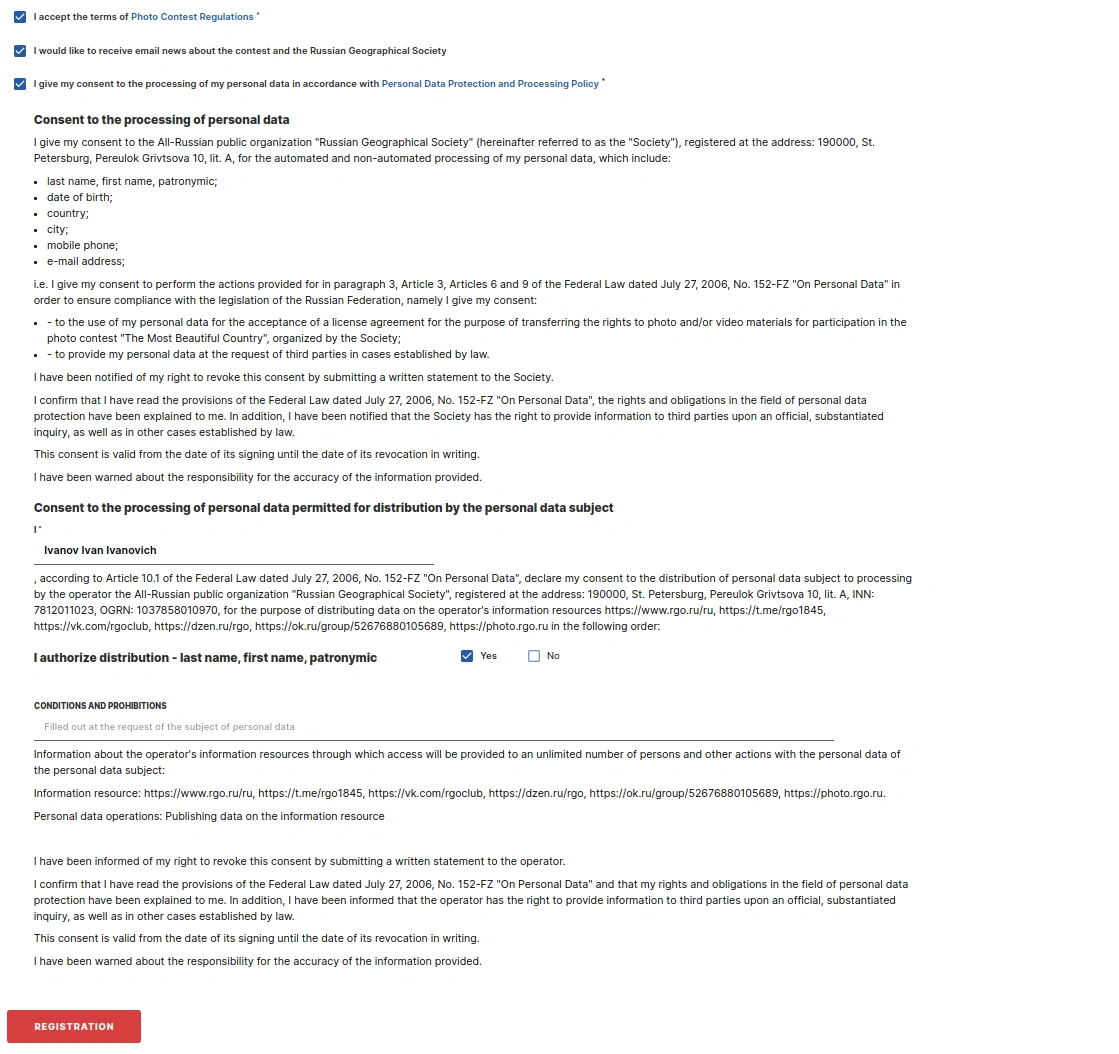
After successfully filling in all fields and clicking the “Register” button, a message will appear on the site: “A link has been sent to your e-mail address to confirm registration and set a permanent password to log in to the site. If it doesn't arrive within 15 minutes, check the Spam folder.

The second stage of the registration
On the same day, you need to check your mail, find a letter from no-reply@rgo.ru and click on the link to activate the participant's personal account.

When clicking on the link, we get to the password change page, where the e-mail field to which the personal account was registered and the control line field are pre-filled in. Set a new password and repeat it. The password must be at least 8 characters long, contain uppercase Latin characters (A-Z), contain lowercase Latin characters (a-z), and contain digits (0-9). Click on the Change Password button.
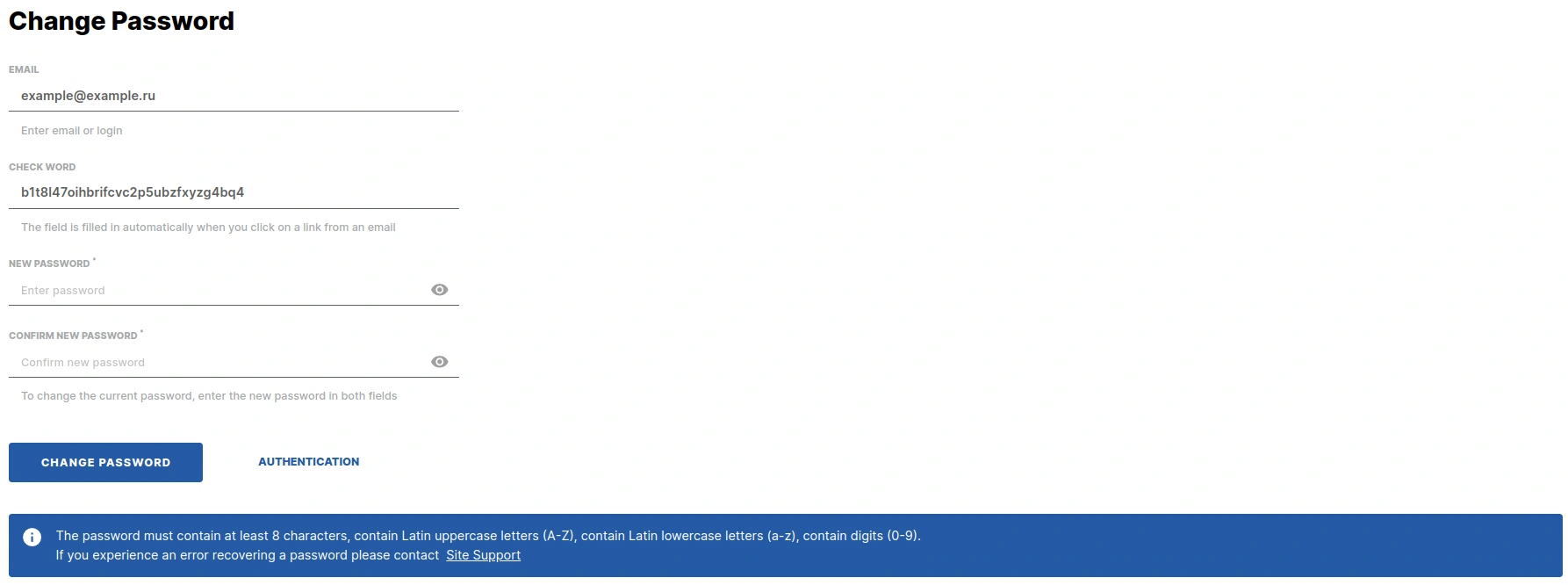
Registration is completed at this stage!
After successfully changing the password, you go to the Authorization page, where you need to enter your username (your e-mail) and password.
Uploading photos to the contest
Photos are submitted through the user's personal account. During the period of acceptance of works for the competition, after adding a work, it is forbidden to edit or delete it!
To upload a photo to the site, you need to log in to your personal account https://photo.rgo.ru/en/auth/.
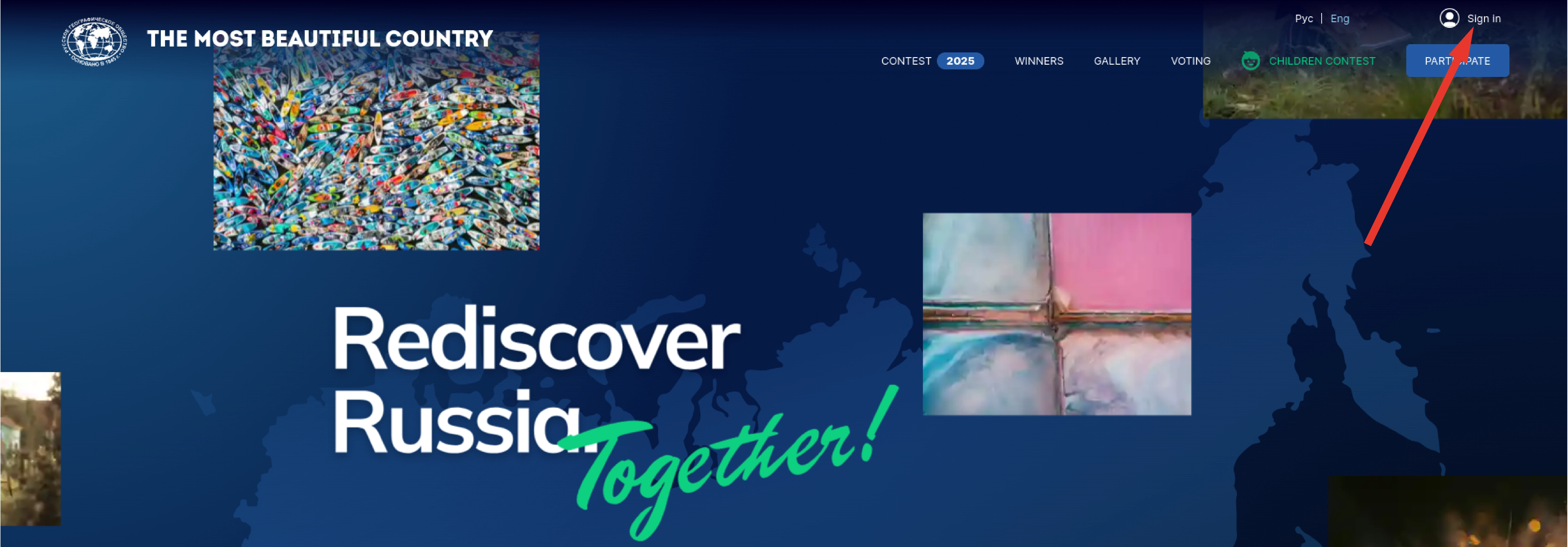
Enter your E-mail and password in the form.
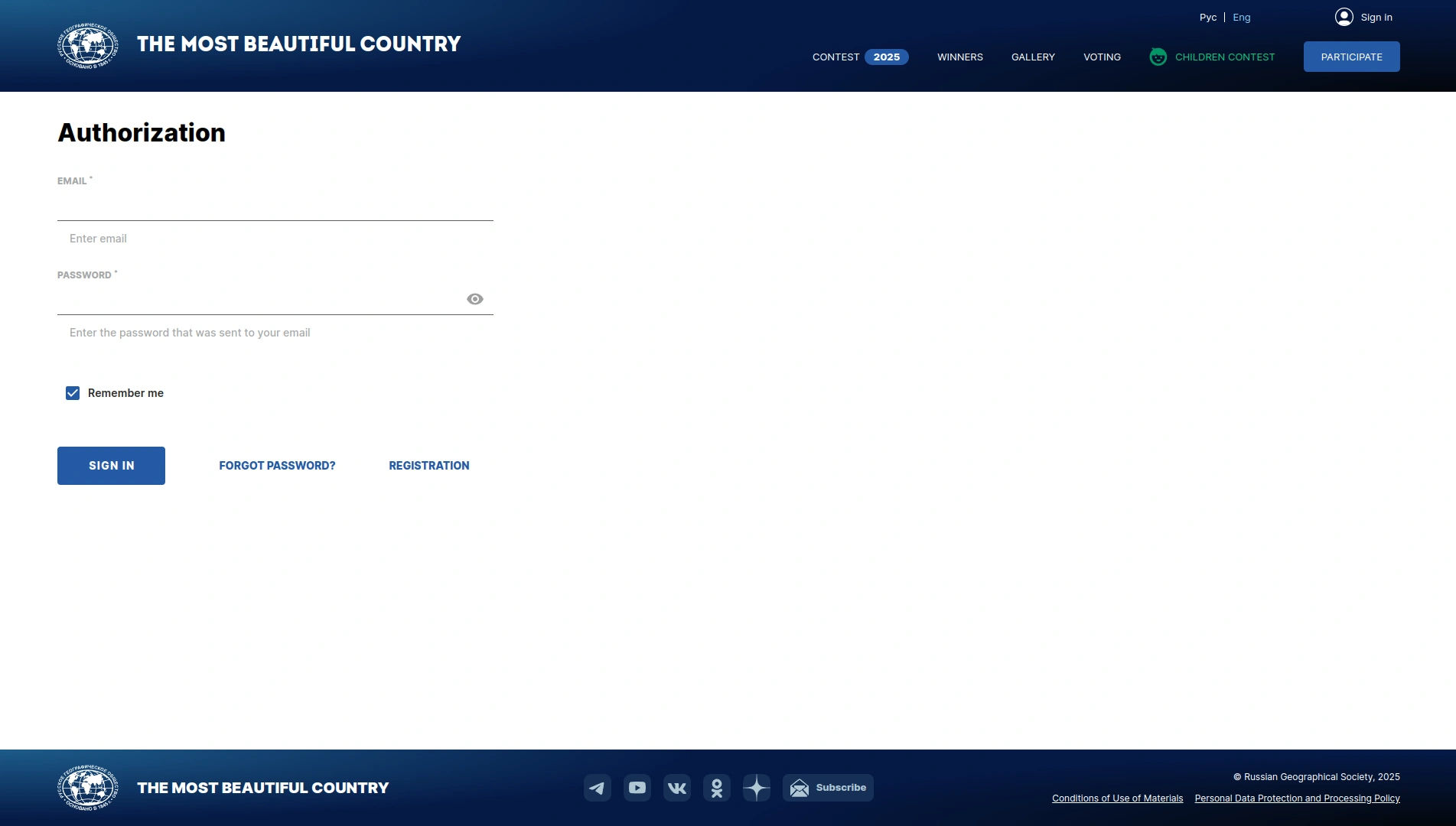
After logging in to your personal account, the "My photos" and "Personal data" sections will be available to you.
In the "My Photos" section, you can add a photo to the contest and view previously posted photos.
In the "Personal data" section, you can change the entered data at the time of registration of your personal account.
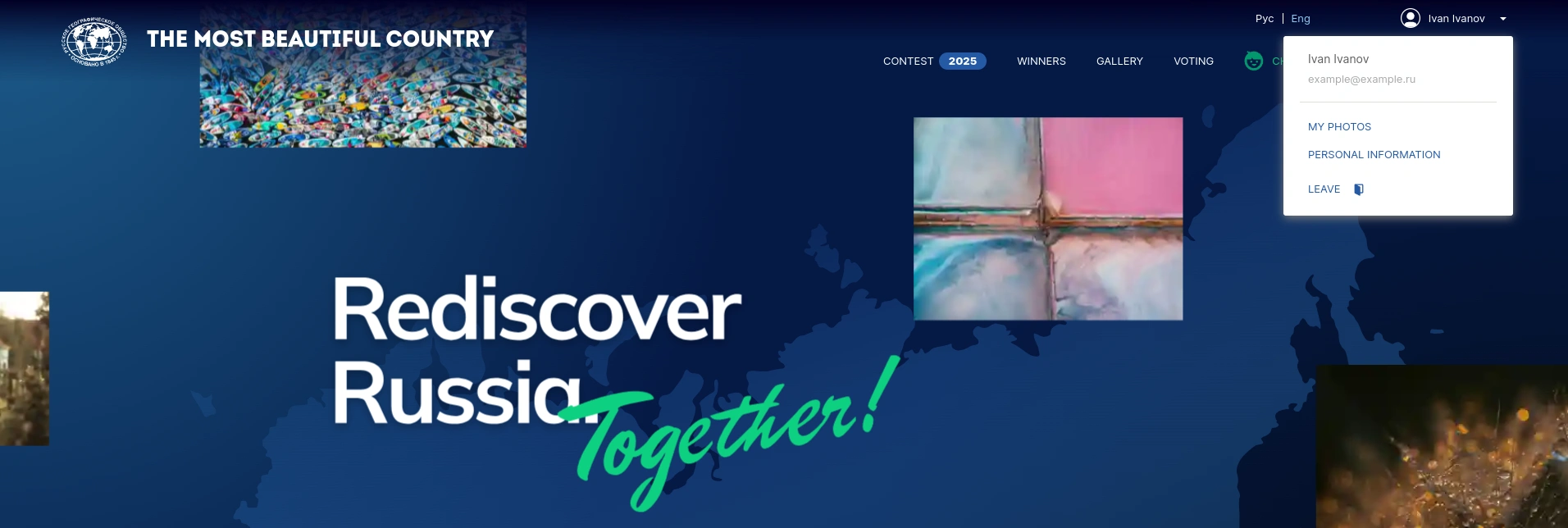
You can open the form for posting a photo to the contest by clicking on the "Add photo" button in the "My photos" section or "Take part" in the main menu.
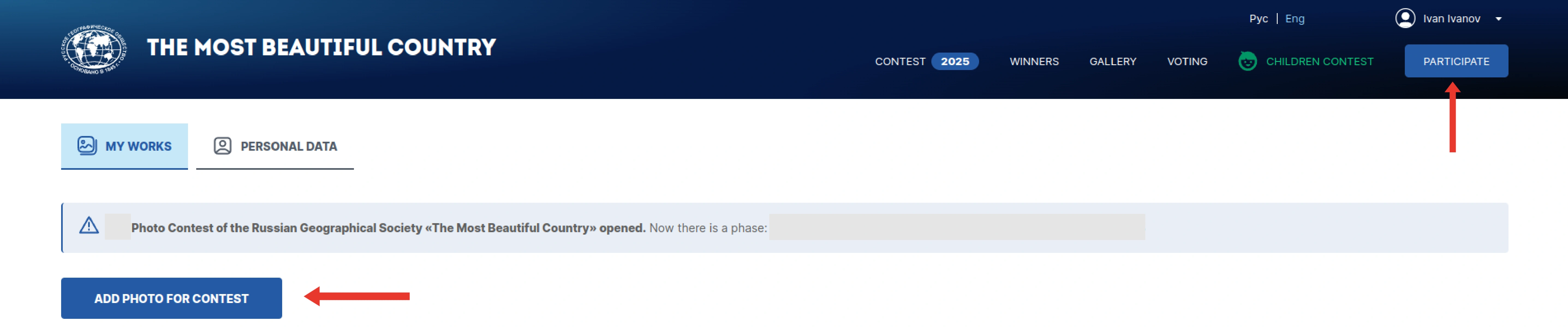
We get to the page for adding a photo, where you need to set the name of the photo, description and other parameters.
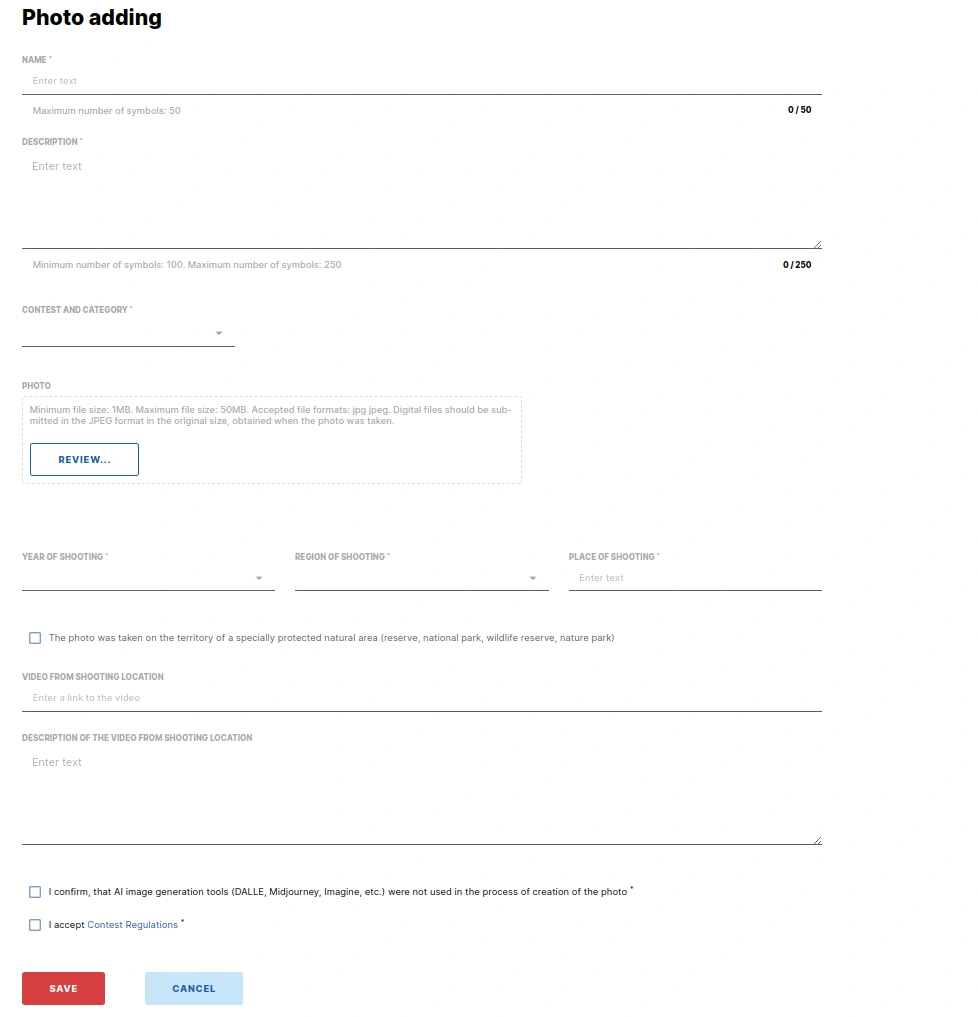
- The name should be concise and contain no more than 50 characters.
- In the description, it is necessary to describe in detail what is depicted in the picture, if an animal is in the picture, then its correct species name should be indicated. It indicates whether the species is listed in the Red Book, whether a bait was used (if so, which one), a short history of the creation of the image, a description of the place where it was taken. If the photo was processed in programs, then you should briefly describe what operations were performed with the image. The description must contain no more than 250 characters.
- It is important to specify the correct category for which the photo is submitted, a description of the categories can be viewed on the contest website. The category is selected from the drop-down list.
- The photo should be uploaded in high resolution, suitable for large format printing, not less than 1 MB and not more than 50 MB.
- Digital files are provided in JPEG format. The image size is at least 2500 pixels on the long side, the resolution is 72 dpi (with the exception of the category “The Most Beautiful Desktop Wallpapers”).
- Available shooting years - 2021, 2022, 2023, 2024, 2025.
- It is necessary to specify the subject of the Russian Federation in which the shooting was carried out and in the Shooting Location field - a more accurate and detailed name of the place. For example, if the picture was in a nature reserve, then specify its official name. You can also specify the nearest town and other information about the shooting location. For example: “Krasnoyarsk Territory, Ergaki Nature Park, Lake Svetloye.”
- If the photo was taken in a Specially protected natural area, you need to put a mark.
- Additionally, you can specify a link to a third-party service through which a video from the location of the photo will be available, as well as add a description to it.
- The release of a model is an agreement between the photographer and the person depicted in the photo (the consent of the model to the publication and further use of the photo by the photographer). The release of the model is needed in the case of the presence of a person in the frame, where a person can recognize himself.
Some categories have their own nuances when uploading to the site, these are the category “Live Archive", “The most beautiful desktop wallpapers”, “Russia in faces".
Live Archive
Modern photographs that repeat archival photographs. On the special page of this category (the original historical photo is “Select”), you need to select a photo of Russia at the end of the XIX – first half of the XX century from the archives of the Russian Geographical Society and the archives of the category's partners, which was reshot by the author in a modern look. You can use the photo archive of the Russian Geographical Society or photos of our partners to choose the category "Live Archive", select the frame of interest and add it and save it. Then you should upload a modern version of this photo in the “Photo” field.
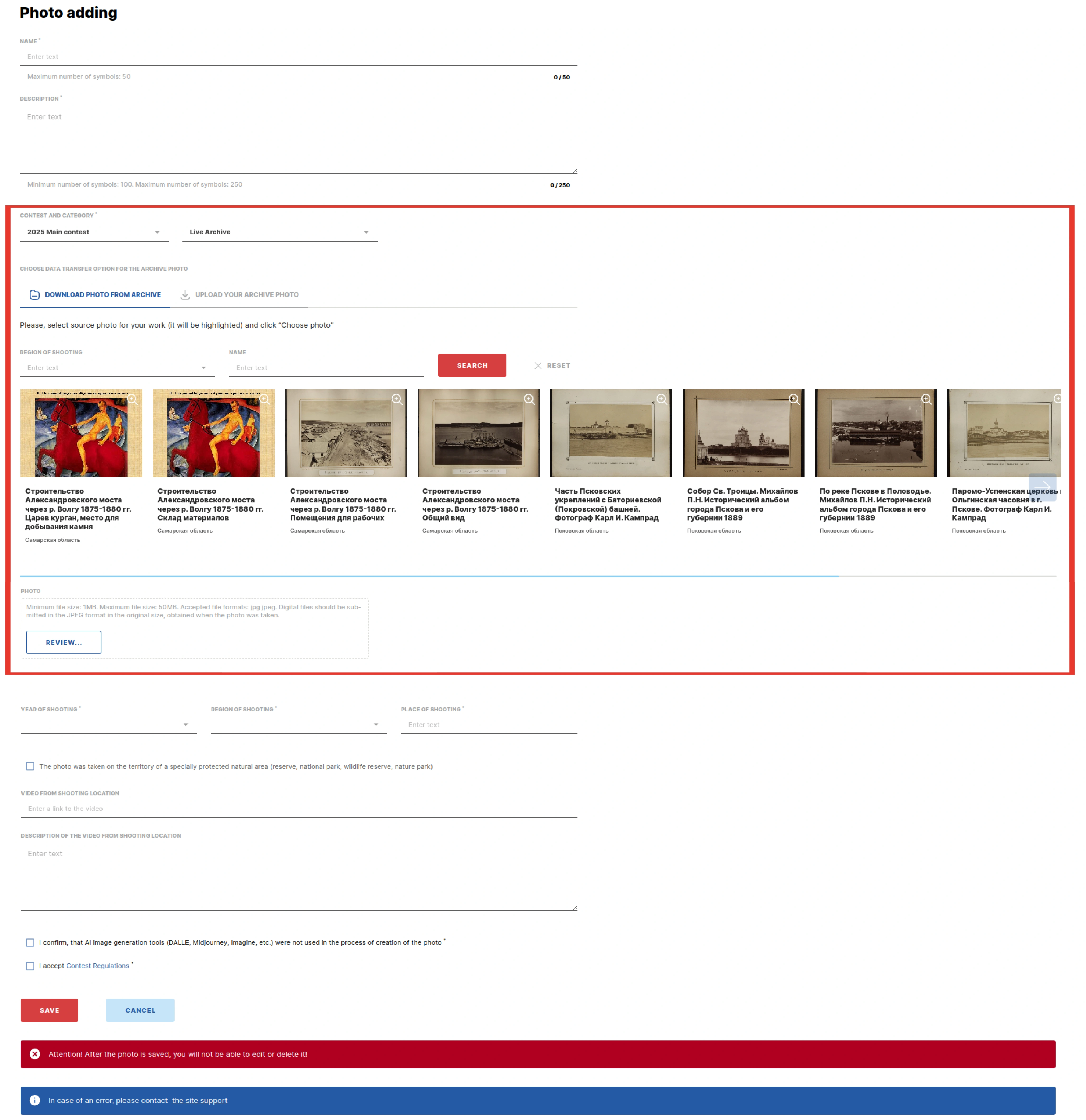
Or you can use your family photo archive (it is advisable to use archival photographs of the XIX — first half of the XX century, but photos of the 50-70s of the XX century will also be accepted for consideration) to do this, select the category "Living Archive", select the frame of interest, add it and save it. Then you should upload a modern version of this photo in the “Photo” field.
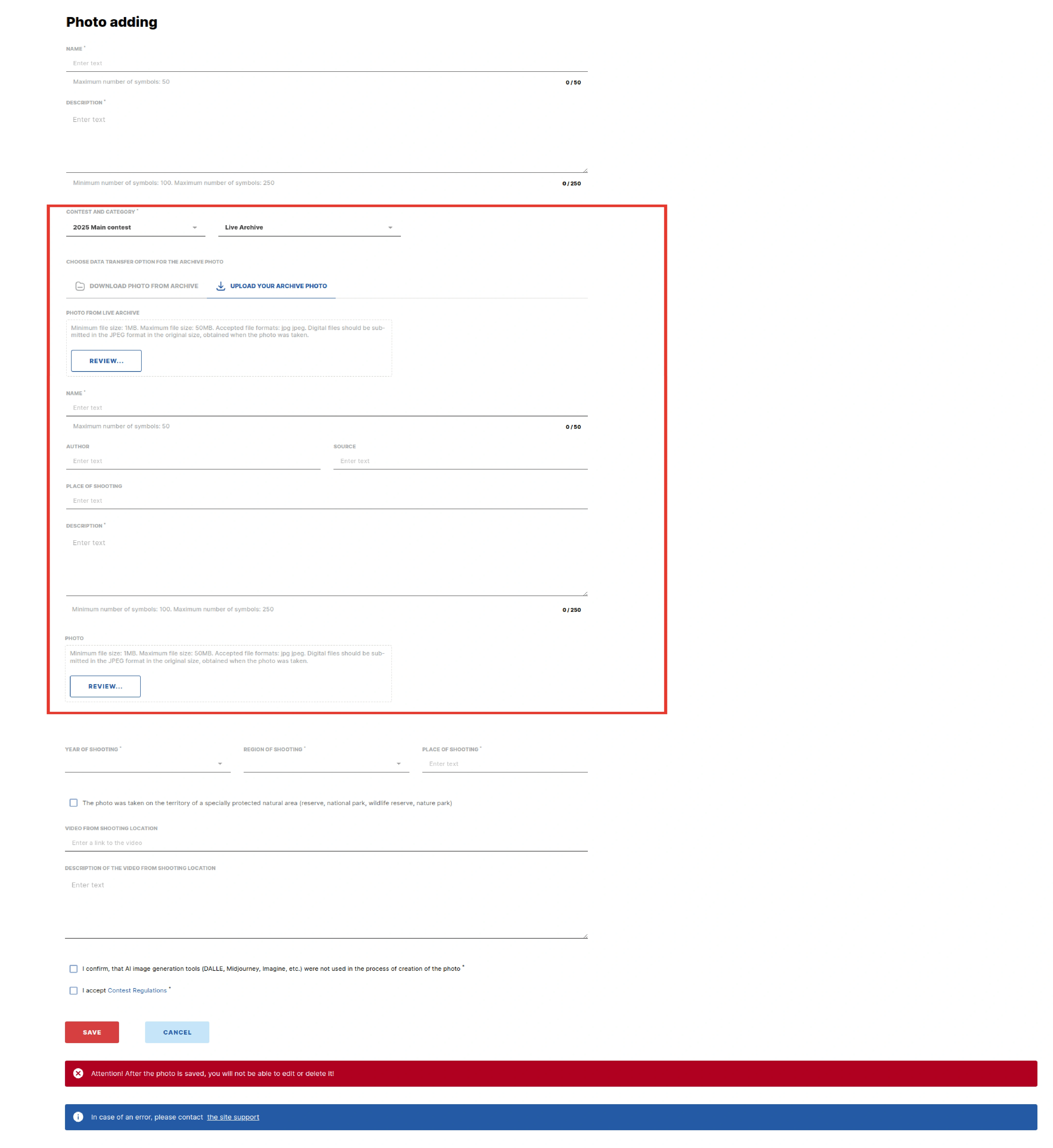
The most beautiful desktop wallpaper
Digital files should be provided in JPEG format. The image size should be at least 6000x4000 pixels. The resolution is 72 dpi. Image upscaling is not allowed. It is desirable that the image file contains a workspace profile to ensure proper color rendering.
Russia in person
In the case of portrait photography, a model release is required. You need to download a sample contract with the model, fill it out and upload it when creating a job on the site.
